Here are my images I have constructed for one of my ideas for my FMP I think I may use this idea as I really like how it connects to communication within the was the images are disguised as sensory cards informing the viewer what it is within the image displayed within them and within the way the idea has a range of different techniques within them allowing me to have a free rein over how I want to take / design my cards.

I started my image above by first creating my photo of the girl within a confused state of mind by having my model stand in the middle of a set up studio with a gel light that was projecting orange light upon her. I then took the image on a slow shutter of 10 seconds while she moved her head to add a sense of blurriness and confusion within the image. After this I then placed the image into camera raw were I manipulated the image and removed the blemishes within the background. Once I was happy with my editing I decided to place it into inDesign to finish off turning it into a card by first making a square template to make the sides even to the eye. I then used the square tool to make a square that covered the background within this square I placed the colour black to form the background. I then used the frame tool to place in the image of the confused girl into the black background within a square frame, I also placed a pink box under the image using the shape tool for the text and to capture the eye. I then decided to add texture to the box at the bottom by using the polygon tool to add these shapes multiple times within the pink box I then decided to manipulate the ankers within this shapes using the pen tool and the direct selection tool to change the shape of the objects making them more modern to the eye. The thing I like about this cards the way the colours complement each other and the way the lines and shapes make the eyes travel towards the main image within the card. 
I also tried making a very simple design when making my cards as I wanted to see how this would change my images point of view. I found the image to stand out more to the writing and the writing looked less distracting to the eye without objects around it but I decided against this option as I thought it was too simple for my idea and I thought it didn’t express my ideas too much, as I wanted the viewer to have to search within the piece looking for an answer to their questions showing my message of communication and dis-communication within the card.

For my next image I decided to use the same format but to change some elements within adding two lines within the piece framing the writing and by making the text smaller , changing the colour and more connected to the background. I also looked at changing the sizes of the lines to change the way the eyes would engage with the image by making the top line bigger then the bottom one and slightly off from each other to attract the eye inwards to the text.

For this image I decided to make it related to sea life as I wanted a variety within my images and I also wanted something that would standout from my other cards. I also wanted my image to hide different meanings within it like lonesomeness, feeling blue and hard to talk to but I wanted it to be something the viewer had to find / express for themselves. When creating this image I decided to use the shapes tool to make a pattern within the box below the image to hide the text and to confuse the viewer to make them search for a message that would relate to the image but wouldn’t help them to explain what it was as they needed to find it out for themselves.

when doing this image I wanted to show movement and travel within the image and within the card so I decided to use my image of my double exposure to show movement giving the viewer the ideas they were on a journey. I also decided to make a complicated and missed up text box below using shapes and lines to give the feeling of confusion and chaos to the viewer. I think I have done well within this image above as I feel it draws in the viewer with its different textures and feel of atmosphere within certain parts.



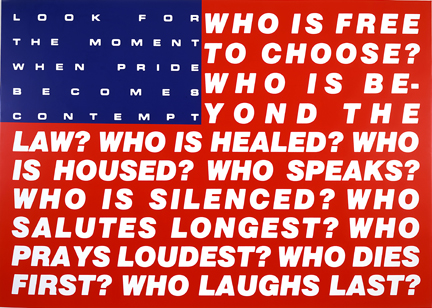
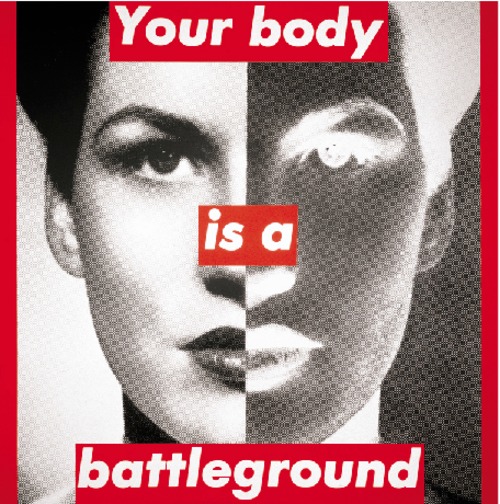








 I first started within these pages by thinking about how my image would sit to the text as I wanted the pages to combined features of each other and to make the viewer have to wonder around the page within an arranged infrastructure. I did this by fist placing my image on the left hand side then with the shape tool, I then placed a square behind it that i then turned white to make it standout from the background. I then turned my thoughts to the text , I decided I didn’t want the text sitting there on the black background so I decided to create a group of coloured squares with the shape tool to decorate the background and to make the text standout to the eye. after this I then placed in the text using the text box and the grid to arrange them within my squares, I also decided to make their colours white and orange as I thought this went well with the colours of the squares. I then finished it off by placing two coloured lines throw my image to attract viewers to look at my image as it points to the photo and to make the pages connect to each other.
I first started within these pages by thinking about how my image would sit to the text as I wanted the pages to combined features of each other and to make the viewer have to wonder around the page within an arranged infrastructure. I did this by fist placing my image on the left hand side then with the shape tool, I then placed a square behind it that i then turned white to make it standout from the background. I then turned my thoughts to the text , I decided I didn’t want the text sitting there on the black background so I decided to create a group of coloured squares with the shape tool to decorate the background and to make the text standout to the eye. after this I then placed in the text using the text box and the grid to arrange them within my squares, I also decided to make their colours white and orange as I thought this went well with the colours of the squares. I then finished it off by placing two coloured lines throw my image to attract viewers to look at my image as it points to the photo and to make the pages connect to each other. 








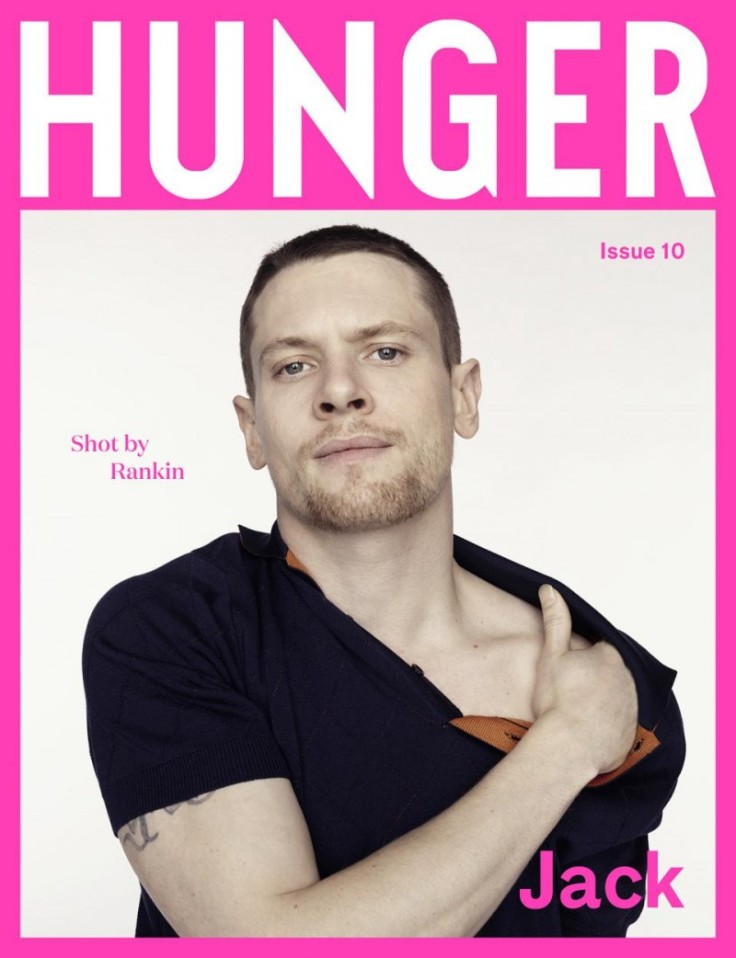









 This is the tool used to arrange text around images within inDesign you use this by selecting an image then getting the tool up within the windows bar and using the arrows to move the text around the image.
This is the tool used to arrange text around images within inDesign you use this by selecting an image then getting the tool up within the windows bar and using the arrows to move the text around the image.



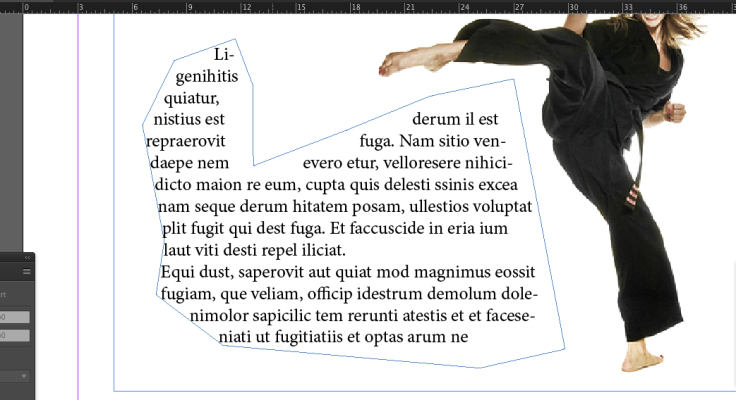



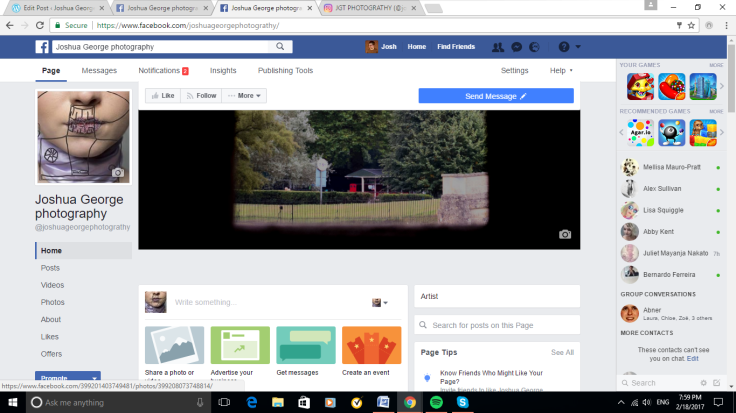
Recent Comments